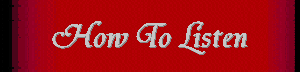
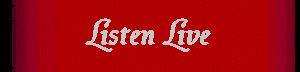


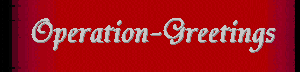
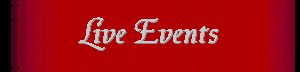
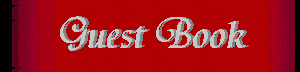
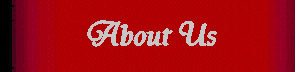
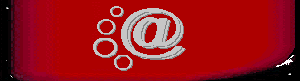
|
How to Listen with Windows To listen to a Stardust Radio broadcast, you will have to install an audio player. This can be done in two simple steps. First, check to make sure your PC meets the minimum system requirements:
Step 1: Choosing your player Radio365 Free from LIVE365.com With Radio365 on your desktop, you can immediately access our station (Stardust Radio) and thousands of stations in Live365's online radio network! Enjoy thousands of stations from 200 countries Search stations by artist, track or album Hear CD-quality audio on qualifying stations Worry-free — Radio365 never interferes with other audio players Avoid pop-up ads http://www.live365.com/radio365/index.live?os=WIN Please note: If you decide to try Radio365, we ask that you share your feedback with us. You can send feedback directly via this form. http://www.live365.com/members/login.live?url=%2Fdownloads%2Fradio365-win%2Fsurvey.html MAC System requirements:
You can listen to Stardust Radio using players, such as RealPlayer, Winamp, Sonique, MusicMatch, or Windows Media Player.
RealPlayer 7 or higher Once it is installed, you are done! If you have an older version,
MusicMatch, Sonique, Yahoo! Player, or
Winamp (a.k.a. other MP3 player). If you prefer to use one of these players, please Windows Media Player. If you use Windows Media Player, you may experience severe buffering delays. To use this player, choose it as your default player. If you don't have a player ... download and install one.
If you selected Winamp, Sonique, MusicMatch, Yahoo! Player or other MP3 players, go to step 2. If you are using RealPlayer 8, SKIP step 2 and start listening. STEP 2: Configuring
your browser
|

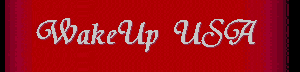
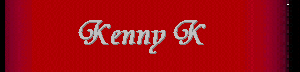
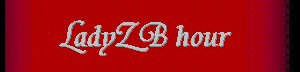
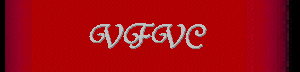

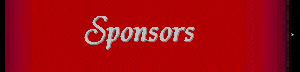
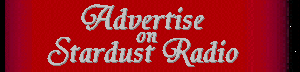
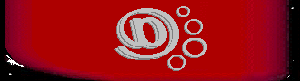
|



